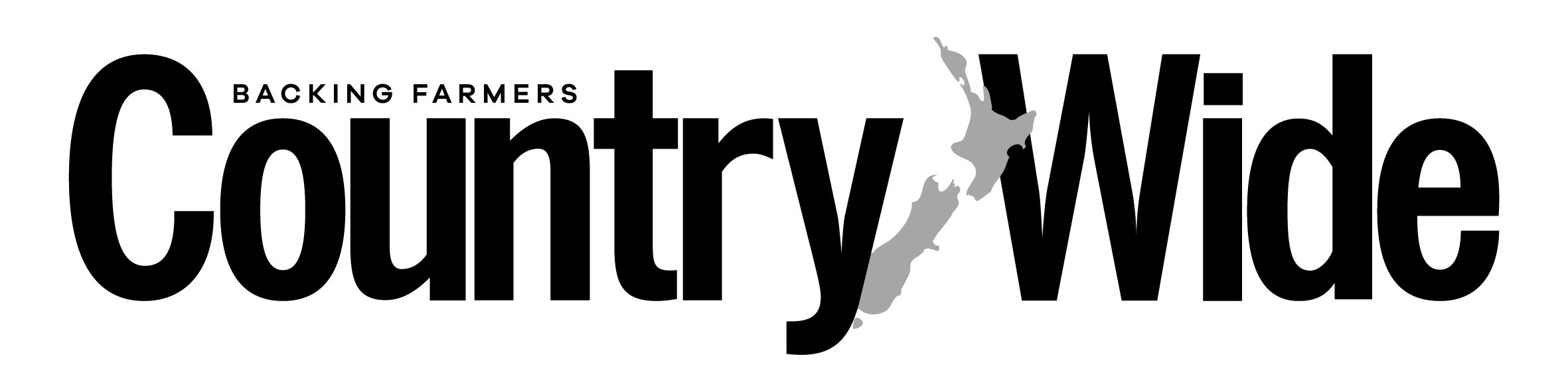A thirst for online knowledge
Searching the internet for information has become second nature for most of us. Kirstin Mills gives some tips on how to streamline the search.

Searching the internet for information has become second nature for most of us. Kirstin Mills gives some tips on how to streamline the search.
THE INTERNET GIVES US THE world’s knowledge at our fingertips. While some of us mainly use it to look at cute puppy videos or shop on Trade Me, it is astounding how much knowledge is at our fingertips.
The entry point for seeking out this knowledge is often Google. While there are alternative search engines, such as Bing, I have never found them to be as useful as Google. This could be because I am so familiar with how Google works.
Basic searching
Quote marks
Quote marks give you a search result with the exact phrase between the marks. If you type: Otago drought you will get results about Otago and droughts, but if you type “Otago drought”, it will return sites that talk about an Otago drought specifically.
Hyphen
If you want to search about drought. but want to exclude Otago, you can do so using a hyphen as a subtraction tool:
drought -Otago
This will bring up drought pages without an Otago-specific focus.
OR
This gives you results for either word, so: bicycle OR bike.
Cached
Sometimes Google throws up a search result you want but the page will not display because the site is temporarily or permanently down. You can still access the last version of the site that Google cached by typing cache: in front of the URL:
cache:www.odt.co.nz
(You can also click the three dots beside the URL in the search result and then click the “cache” button at the bottom right.)
Asterisk
The asterisk functions as a wildcard. Maybe you’re searching a famous quote but are not sure of part of it. So you may search for:
May you live all the * of your life.
The results will bring up the actual quote (may you live all the days of your life).
Search in title or in text
If you want a result that will bring up a certain word in the title of the page or in the text of the page you can use either intitle: or intext: before the search, eg:
Dunedin intitle:Otago
Dunedin intext:Florida
Google filters
Whenever you search you will see a range of filters pop up under the search box: Map, Images, News, Videos and More. You can use these to filter your search to get, for example, news story results or photographs. You will also see Tools and you can use that to set a date range to ensure you get the latest results or results from a certain period. You can use these filters together, such as news stories on a topic from a certain country from a particular time period.
Searching within a site
Sometimes you may wish to search within a particular site, but the site either does not have a search function or it does not work so well. To do a site-specific search using Google, just use the “site” search tool:
drought site:http://www.fedfarm.org.nz/
Useful
Google also responds to a handy range of commands, including conversions. For example, you can type in: Convert 27 inches to cm
That will bring up a box with the conversion solved and an easy way for you to make further conversions. Similarly, Convert US 100 to NZD, will make the conversion and allow you to make further calculations.
Google can also make simple translations, e.g. typing where is the farm in Spanish brings up donde esta la finca at the top of the page.
You can also set a timer by typing in: set a timer 3 minutes
Or if you have a need for a coin toss or have a game requiring dice, then use the search bar to flip a coin or roll a dice.
Fun
Lastly, Google has some fun features too. Try typing in: askew or do a barrel roll and see what happens.