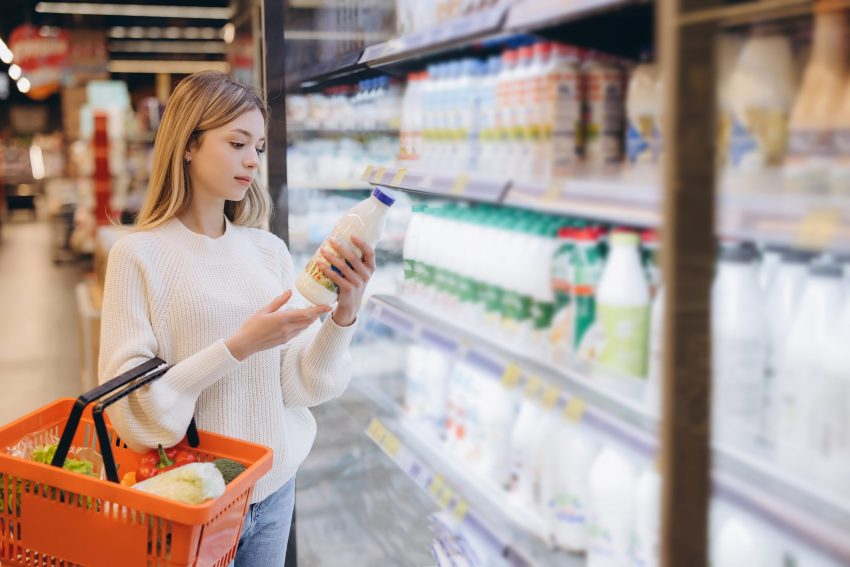Kirstin Mills
A couple of years ago I was ready to throw my laptop through the window.
It is a high-spec machine with a fast processor and a large hard drive. But it slowed to a crawl.
I tried everything – I rebooted it, I defragged it, I removed unneeded files and programs, I virus scanned it, I pleaded with it. Nothing worked.
Finally, I gave up and called my computer-repair guy who feared the hard drive might be about to crash. I took it to him, he turned it on and – of course – it worked just fine. He ran a few tests, but they all showed it was functioning perfectly.
Confused, but relieved, I took it home, plugged it in and … you guessed it, it was completely sluggish again. The observant among you might have picked up one of my steps: “plugged it in”. I have a Dell laptop, which is fussy about plugs. Even though I was using an official Dell plug, I had started receiving error messages periodically, warning me the plug was not approved and instructing me to switch to a correct plug.
Because my plug was the correct one, I ignored the message. For some reason, as I battled with my hardly functioning computer, I remembered the message. I unplugged the computer and, hey presto, it worked fine. The plug had malfunctioned – all I needed was a new one. It is an example of not making assumptions about what could be wrong. It also shows the importance of telling anyone you seek help from about all error messages you have received. I did not mention the error messages to my repair guy because I did not think they were relevant.
Sometimes Occam’s Razor comes into play; usually, the simplest explanation is the correct one.
I once spent a lot of time troubleshooting the wifi issue on a friend’s laptop. Unbeknown to either of us it had a wifi switch on the side. He rarely moved his laptop from its desk but this one time he had, inadvertently knocking the switch that turned off the wifi.
This brings me to one of the first things you should do when troubleshooting IT issues: ask what you did just before you started having problems. It will not always point to the issue, but it might. In my friend’s case, if I had known he had moved the laptop immediately before having the problem it might have made me consider a hardware issue earlier.
Another time I discovered my computer backup system had not been running. I made all sorts of assumptions about what had gone wrong, which included blaming the drive and the backup software. Eventually I figured out it was just that Windows had changed the backup drive letter. Windows assigns letters to all drives – but they are dynamic (unless you proactively assign permanent letters) so USB-connected devices can change depending on what else you’ve got connected and the order you connected them. I Googled how to change the drive letter and the backup started working again.
So, in summary:
- Do not assume anything and note or photograph error messages.
- Apply Occam’s Razor – What did you do immediately before this problem started? Did you unplug or plug something in? Update software? Remove software? Add software?
My third piece of advice is to reboot your computer followed by running a virus/malware scan. You can fix many issues with rebooting but if they continue, even sporadically, seek advice from a friend, an IT professional or Google. Google is a wonderful way to find solutions, except for those rare times when you find just one person with the same problem but no answer!