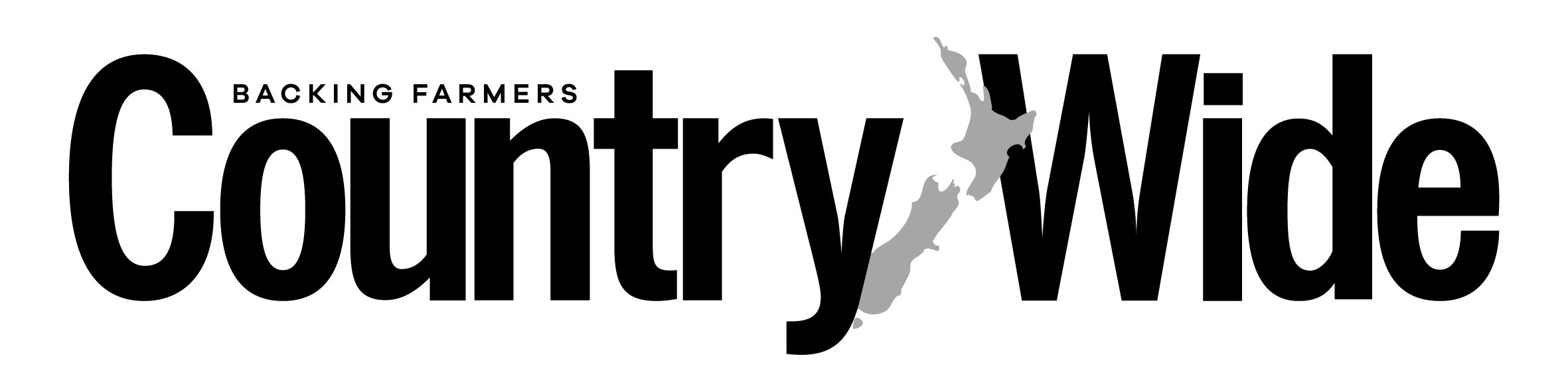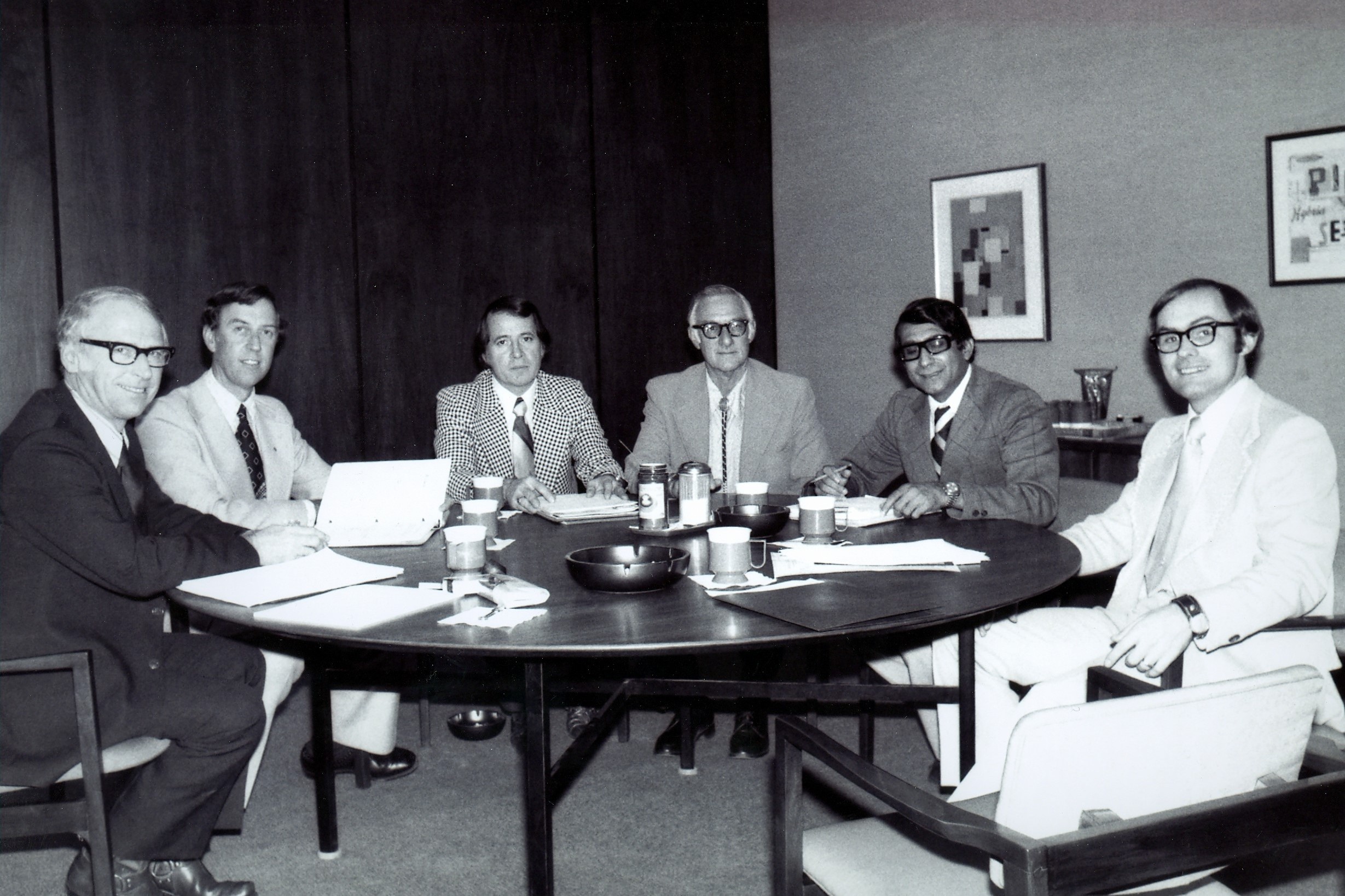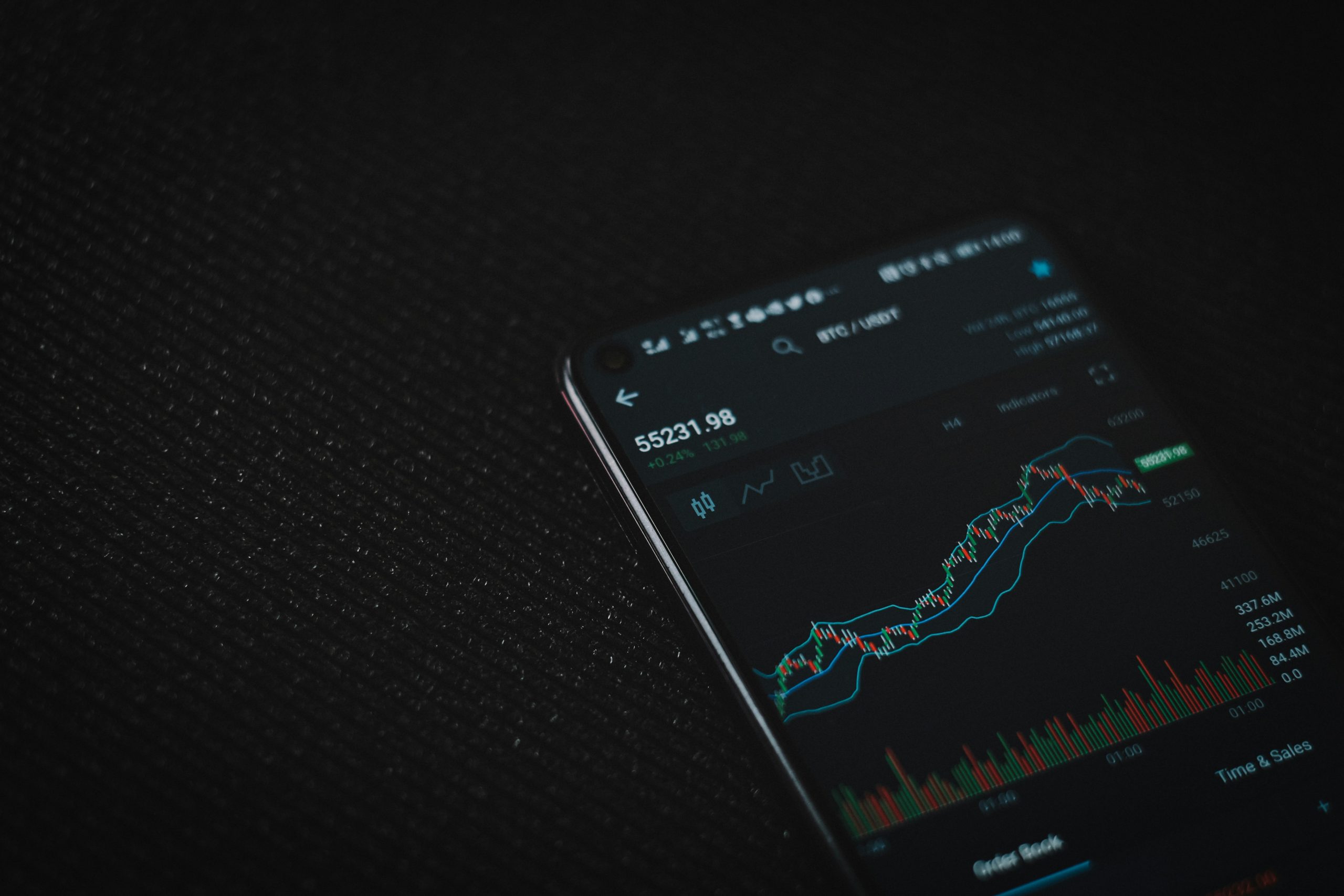Opening the Windows
Kirstin Mills negotiates 30 years of Microsoft’s operating systems.

Kirstin Mills negotiates 30 years of Microsoft’s operating systems.
The first operating system I ran on a computer was Windows 3.1. It was the early 1990s and I taught myself to use it – there wasn’t that much to learn so it didn’t take long.
Then a few years later, Microsoft introduced Windows 95. The interface was completely different and in came the taskbar and start menu. It was a better operating system, of that there is no doubt, but it was different. Luckily, I was in my 20s with a young brain and I could figure out what had changed and how to operate the new system.
Over the years came the good (Windows XP) and the bad (Windows Vista), but the one constant has been change.
Now Windows 11 is here. You might have seen an upgrade notice appear on your computer and be wondering if you should take advantage of the free upgrade from Windows 10.
Windows 11 came out in October last year and there have been a few teething issues, but Microsoft has been working on those. An operating system change can affect your hardware and software if it is not compatible.
I remember in one upgrade (to Windows Vista) where various devices I had attached to my computer stopped working. The software for some hardware could be updated but my scanner was out of action for a couple of weeks until new scanner software was released. By now these sorts of issues should be ironed out.
However, before you can upgrade, you will need to check the specs of your computer against the minimum system requirements for Windows 11 (see www.microsoft.com/en-us/windows/windows-11- specifications).
To check if your computer can handle the upgrade, go to Settings > Windows Update and see what it says on the right-hand column (or you can go to: https:// www.microsoft.com/en-us/windows/windows-11 and click “Check for upgrade now” and it will take you to the same place). There has been a lot of talk about the minimum requirements – many PCs that are just a few years old will not make the grade.
While you can try installing Windows 11 on a computer that does not meet the requirements (it just requires a few more steps), Microsoft does not recommend it. The company says: “Your device might malfunction due to … compatibility or other issues. Devices that do not meet these system requirements will no longer be guaranteed to receive updates, including but not limited to security updates.”
In other words, you could render your computer incapable of getting security updates and that would make it vulnerable. Also, older computers can slow to a crawl if they run a Windows version they don’t have the grunt for.
Given Windows 11 isn’t a game changer when it comes to operating systems, you’re probably best to stick with Windows 10 if your computer does not meet the requirements. Eventually, you’ll need to get a new computer, but Windows 10 is supported by Microsoft until 2025 (meaning the company will still issue security updates for it until then).
Time to upgrade
If you are running Windows 8 or earlier, support has long ceased, and it’s time to upgrade to at least Windows 10 or invest in a new computer if it cannot handle a newer version.
The upshot is, it’s worth looking at Windows 11 if your computer meets the requirements; if not, don’t fret.
If you upgrade and then experience issues that make you regret your decision, you can roll back to Windows 10 (select Start > Settings > System > Recovery > Go back). You must do this within 10 days (after 10 days the files needed to perform the rollback are removed to free up disk space).