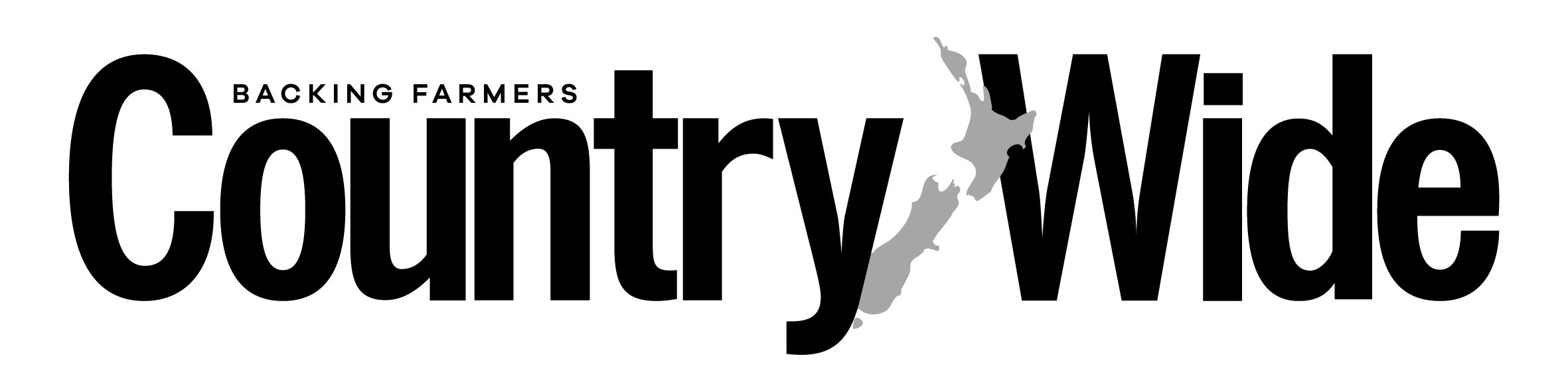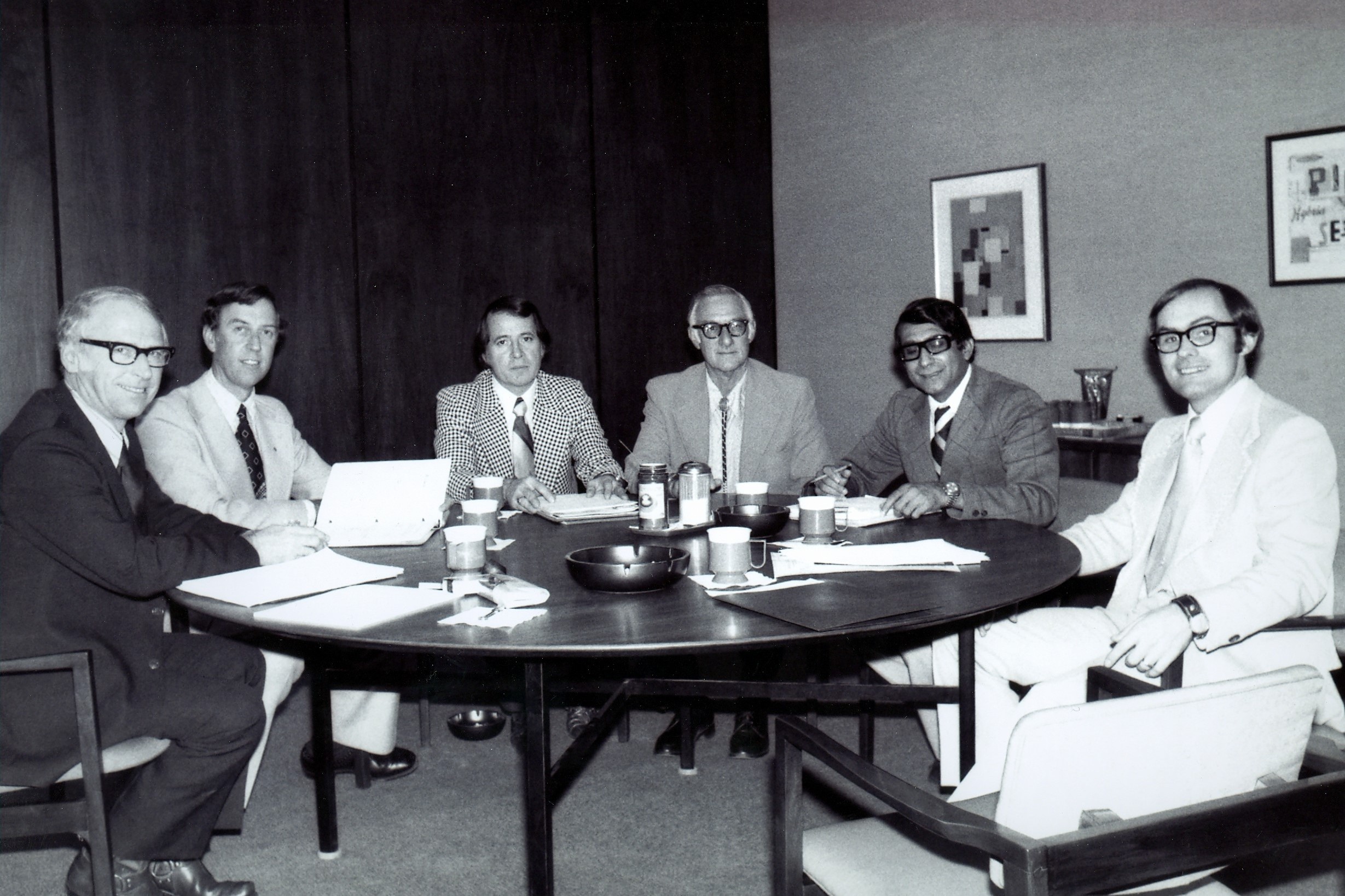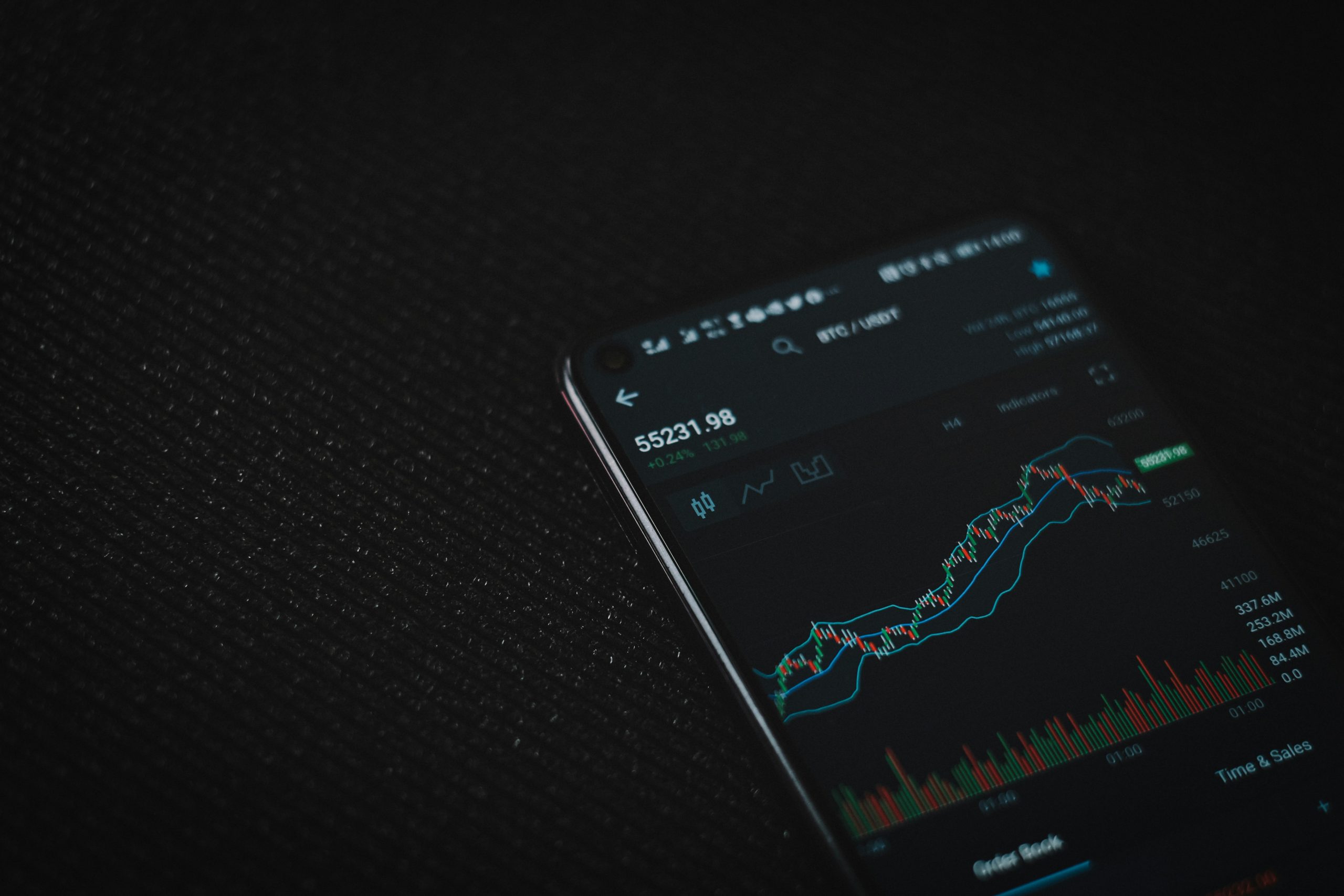April Fool’s Day is a gift for pranksters. Kirstin Mills offers some ideas.
If you are a nice person who would never dream of pranking your workmates or loved ones or even your enemies then stop reading now.
However, if you’d like to inflict a little April Fool’s Day fun into your workplace or home then read on. There are few things as frustrating as technology that won’t cooperate. Obviously do not try these things if the person you are pranking is on a deadline or is having a bad day already.
Computers are a goldmine when it comes to pranking people, but I have kept the tricks below to ones that are all very easy to set up and – importantly – easy to fix.
Turn their world upside down … or sideways
You can quickly turn someone’s screen content sideways or even upside down. This is a great prank if you want to watch someone contort themselves as they try to read their screen, perhaps while they try to google how to fix it.
Hold Alt and Ctrl keys and tap right arrow: turns the screen sideways to the right
Hold Alt and Ctrl keys and tap left arrow: turns the screen sideways to the left
Hold Alt and Ctrl keys and tap down arrow: turns the screen upside down.
THE FIX: Hold Alt and Ctrl keys and tap up arrow.
Cause chaos on the desktop
This works particularly well for someone who relies on their desktop icons a little too much.
Right click on the PC desktop
Click View
Uncheck Show desktop icons
THE FIX: Steps 1 and 2 above and then check Show desktop icons
Mouse muddles
Imagine a world where your annoying workmate’s left mouse button started acting like their right mouse button and vice versa but they didn’t realise it. Imagine no more.
Hit the Windows key or use Windows search function and type “mouse”
Click Mouse settings
Under Select your primary button change Left to Right.
THE FIX: Steps 1 and 2 (realising you have to use the left button for right functions and vice versa). Under Select your primary button change Right to Left.
While we’re messing with the mouse, you can also change what the mouse pointer looks like.
Hit the Windows key or the Windows search function and type “mouse”
Click Mouse settings
Click Adjust mouse & cursor size under Related settings
Under Change point size and colour:
use the Change pointer size slider to increase the pointer size to its maximum
under Change pointer colour, click on one of the options (I’d opt for the second-to-last one that turns the pointer transparent over text and certain colours).
move the Make the cursor easier to see when typing slider to the maximum. (This makes the flashing cursor line annoyingly thick.)
THE FIX: Steps 1 to 3 above and then reverse your changes in step 4.
No need for glasses
Another fun trick is to zoom in their screen – perfect for someone who has poor eyesight but insists they don’t need glasses.
Hold down the Windows key and tap the + (plus) key a few times.
THE FIX: As above but tap the – (minus) key until the screen size is back to normal. (Click the X on the top right of the Magnifier box that will have appeared.)
If you’re not technical, but still want to mess with someone, you can go old-school.
Stick something over the mouse sensor on the bottom of the mouse (the flashing light) to stop it working. They’ll discover it if they pick up the mouse, but it should provide a short period of amusement for you.
This only works for people who are not touch typists: pop some keys from their keyboard and swap them around.