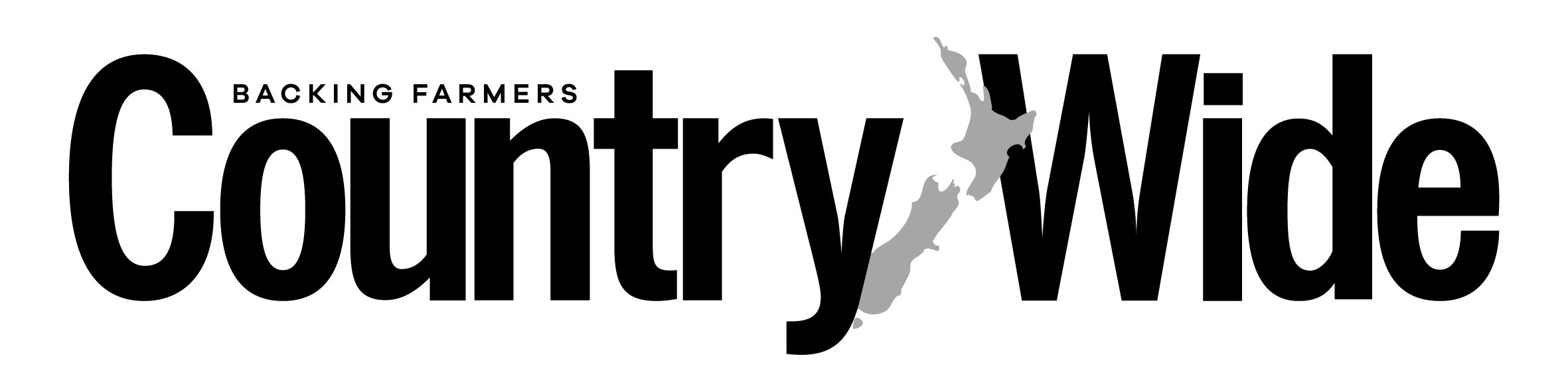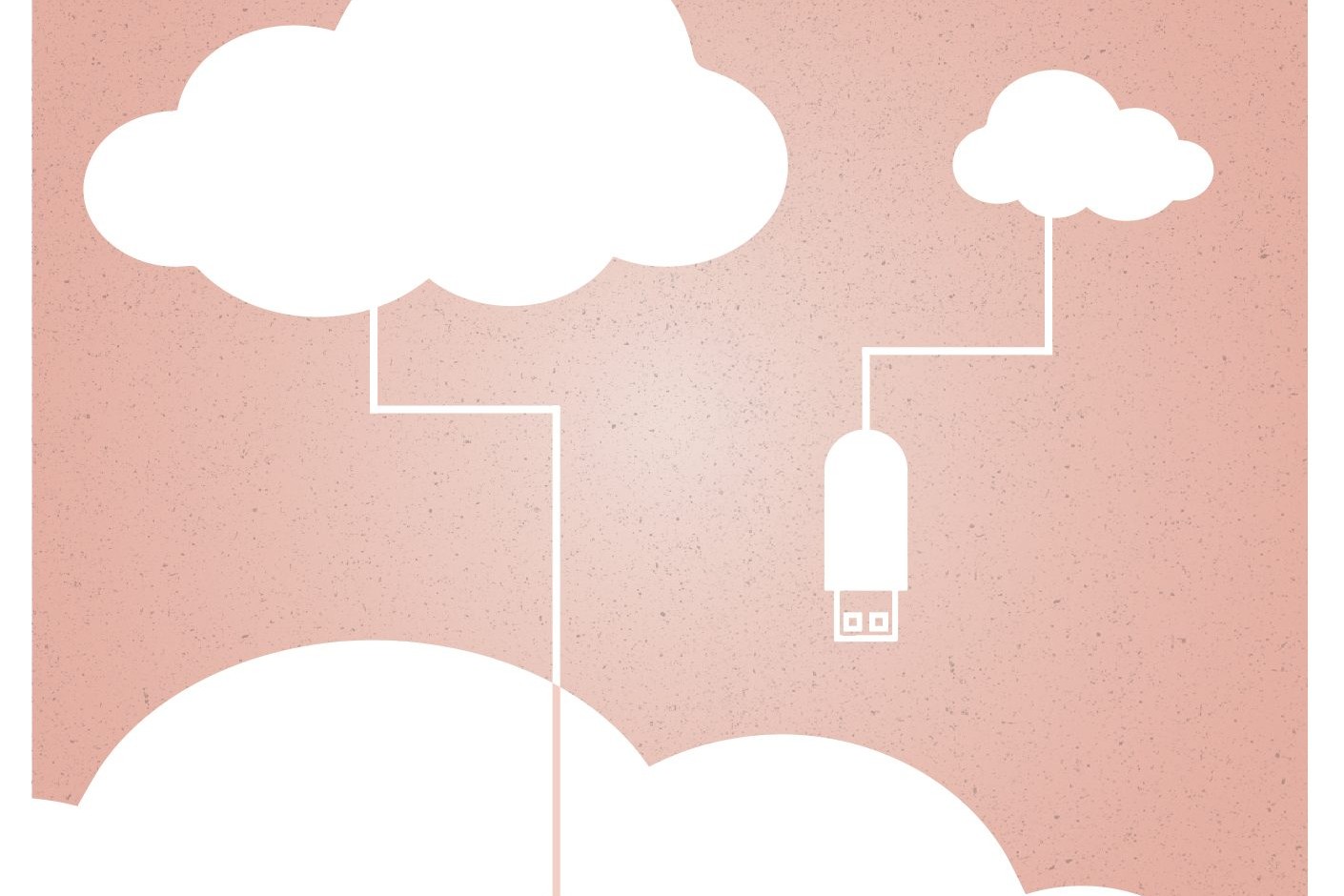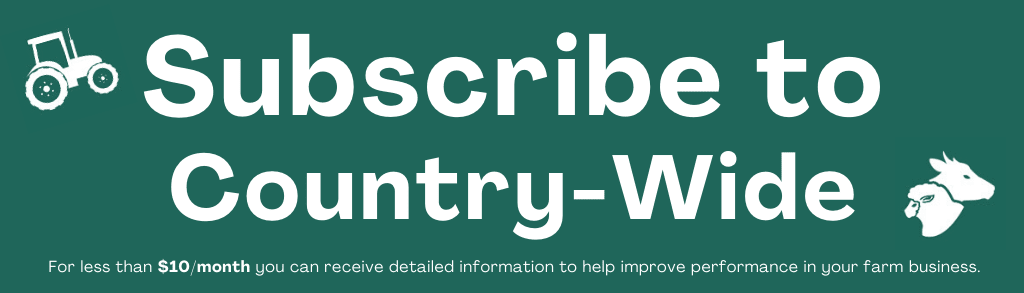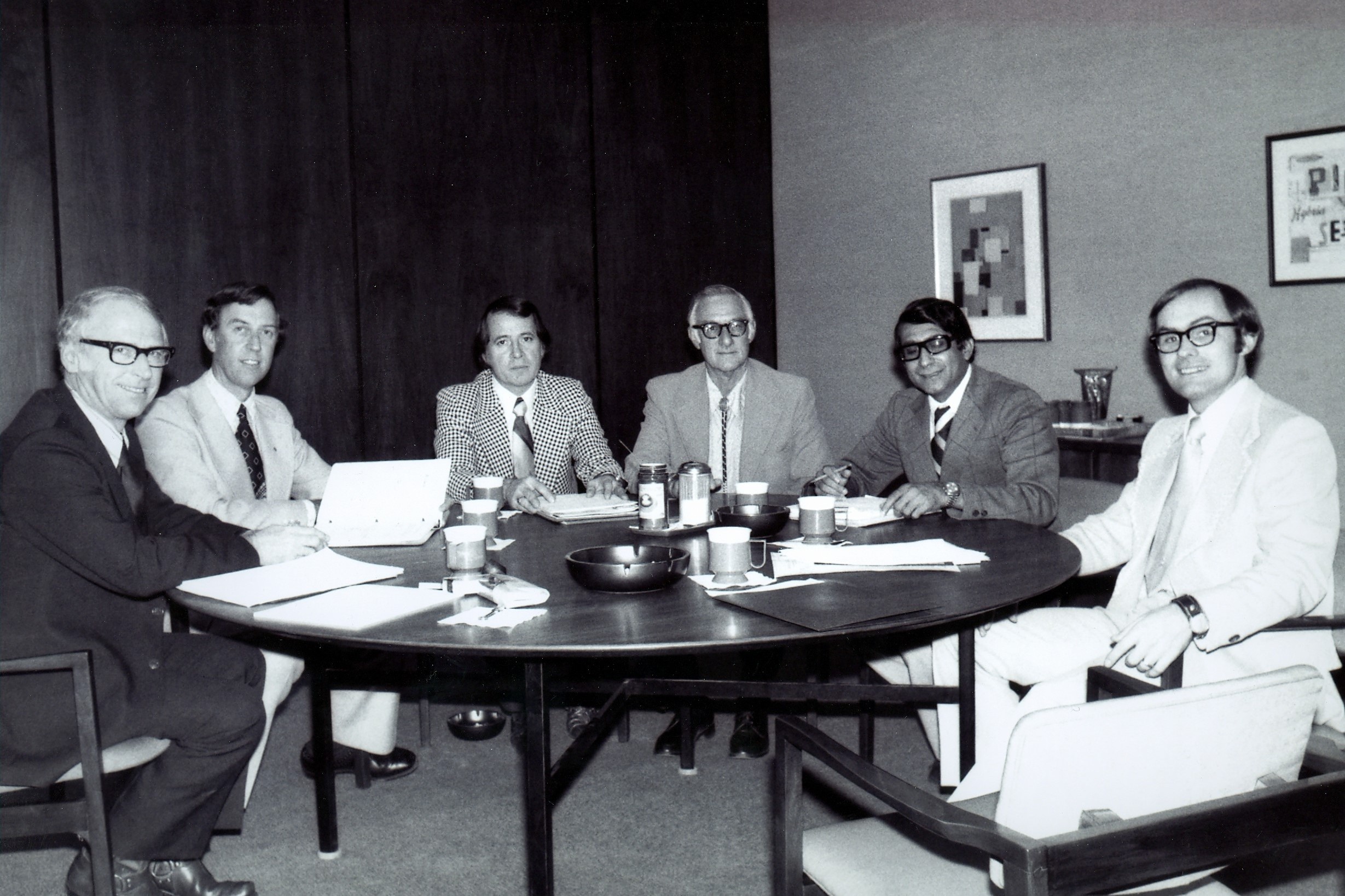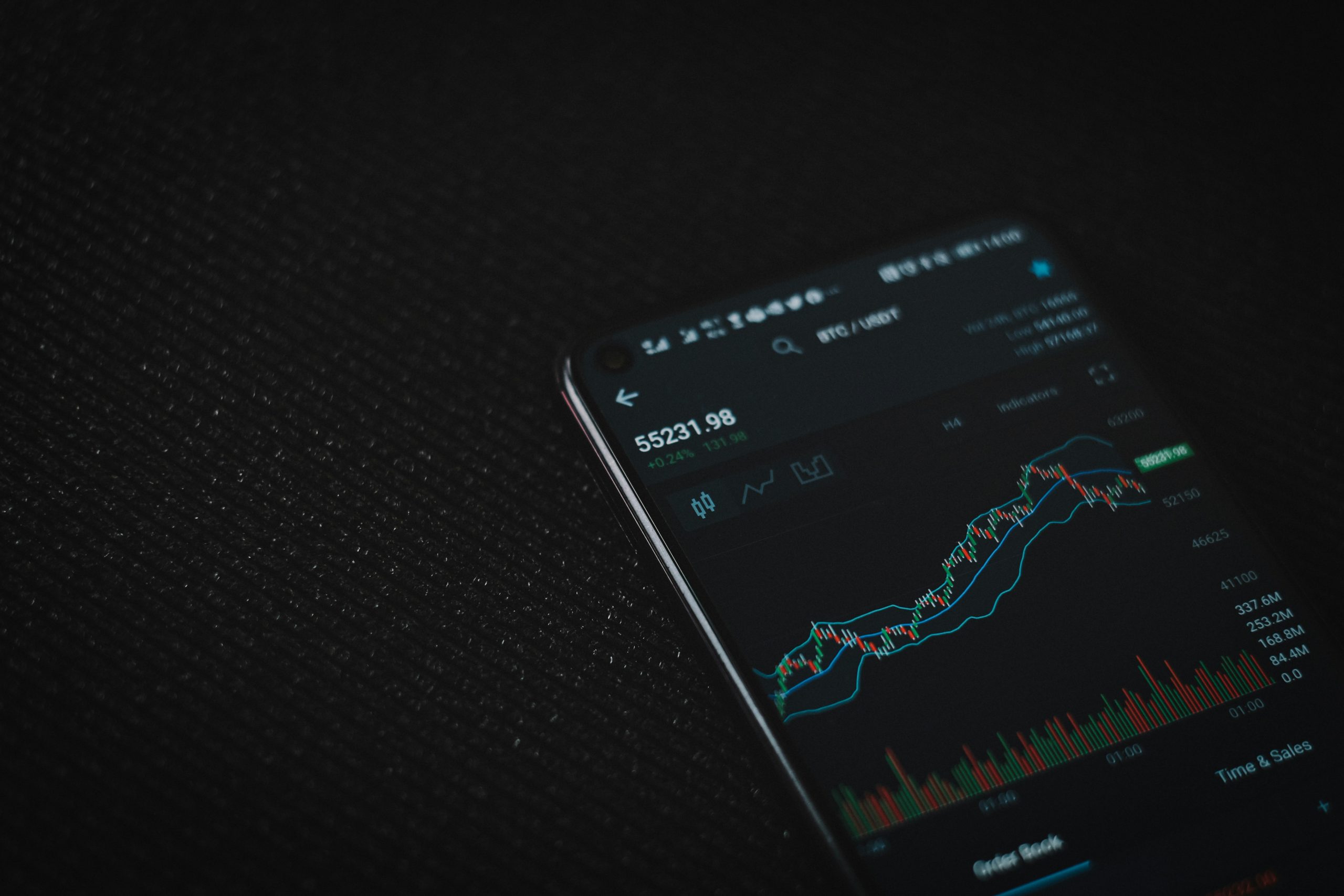I put off buying a new laptop because in the past it has been such a chore to transfer everything. However, recently I was amazed at how easy cloud computing made the process.
If you’re not already using the cloud , which is remote storage rather than storing things on your computer, you might want to consider it.
For example, take my calendar. This used to reside in Outlook on my computer and any time I moved computers I had to export the calendar and import it again, often losing my customisations. I would sync the calendar on my computer with my iPhone, but the syncing was unreliable and would always sync all-day appointments to the wrong day.
Choosing which calendar to use
So, I switched to using an Outlook calendar, using my Microsoft Office 365 subscription. The beauty of this is that whether I update the calendar on my phone, in the Outlook software on my laptop or on Outlook.com through an internet browser, it updates everything immediately and all-day appointments stay on the correct day.
When I changed computers, once I entered my Microsoft account details, my calendar magically appeared, without having to import or export anything. There are many options for calendars. I would recommend you search online to find out what would work best for you. For example, Google Calendar might be a better option for you if you are a Gmail user and/or have an Android phone. Syncing contacts between my iPhone and computer also became unreliable. I’d add them in one place, and they wouldn’t appear in another. Finally, when I got my new computer, I realised I’d been adding them to Outlook on my computer and to iCloud on my phone.
Choosing which contacts source to use
Now I have both the computer and my phone contacts set to iCloud. That means when I update on one device, within seconds it updates on the other device. Next time I move computers the process will be pretty painless – as long as I remember to set up the contacts’ source properly to iCloud in Outlook. Again, you can choose whatever platform suits your setup – a quick Google search will explain how to set up different options.
Next up was email. I had used POP3 email, which means email is downloaded to your computer and is not kept in the cloud.
Setting up email as IMAP
The standard now though is IMAP, where emails are kept in the cloud and if you make changes on one device (eg delete an email or create a folder), it’s synced across all devices and the cloud. It better reflects that we access email across a range of devices. So when I changed to my new computer, I put in my details, using IMAP, and emails and folders appeared (allowing for download time of course).
Music is another big part of my computer set-up. With more than 3000 songs in my iTunes library, it used to take ages to transfer manually. Nowadays, I use Spotify and again, as soon as I entered my details, my playlists appeared. If you have a download option for Spotify on your computer, it will take some time for songs to download, but it will do it in the background rather than you having to manually do anything.
For some time now I’ve had subscription software: Office 365 for all my Microsoft software and Adobe Creative Suite for my photography and design software. Whereas once I would have had to hunt out discs to set up the software, it’s now a matter of entering my details and hitting download for the software I want.
I still keep my documents and photos locally, but if you use cloud storage through the likes of OneDrive, Google Docs, Dropbox or other providers, the transfer process would be even easier. Maybe next time…